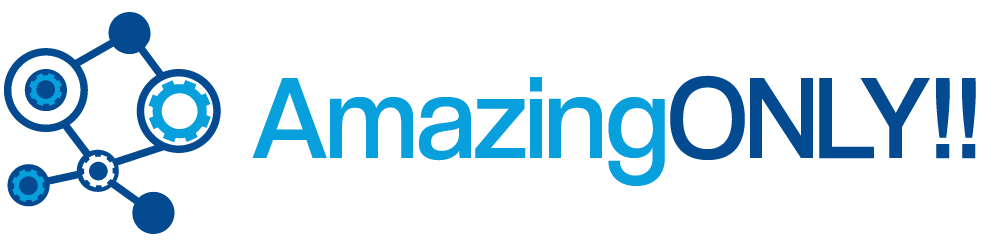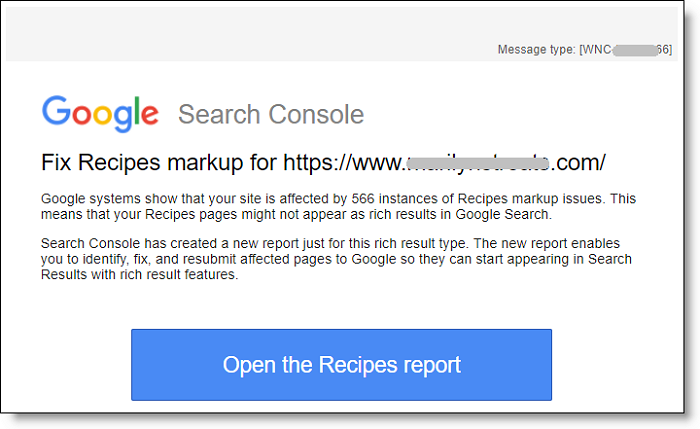Discover why this is happening, how to test your recipes, and what you need to do to resolve it.
What’s in the Email

Search Console is sending emails that report how many instances of errors and warnings they have detected on recipe plugins.
Clicking the button opens a Recipes report.
About the Report
Once you click the button to open the report, you will be taken to your Google Search Console account.
If you are using the original interface, you can’t see the issues.
You can only see the full report with issues on the new Search Console interface.
And that’s actually the whole problem!!
The issue is not with your plugin.
The warnings are being caused by a lack of proper filtering on the new Search Console for empty/unused schema markup tags.
I’ll show you screenshots of both here so you can see the difference, and why this hoohaa is happening.
see also : How to make Your Website Show Up On Google in 2019
Original Search Console Interface
From the sidebar, click Search Appearance > Structured Data

In the right pane, below the graph, you will see a list of all the data types that have structured data on your site.

In the list, find Recipe.
Note that it likely has nothing listed in the last column for Items with Errors
Click Recipe in the list.
You will see a full list of all your recipes that Google has crawled, and you can confirm that there is nothing in the Items with Errors column.
The reason why you are not seeing any errors is because the original Search Console has a filter that only picks up the schema markup your recipe plugin outputs.
It does not flag for recipe markup that is available but has no data in its field.
Keep reading and this will make more sense when you see the new Search Console interface below.
see also : How to make Your Website Show Up On Google in 2019
New Search Console Interface
In your Search Console left sidebar, at the top is a link to Try the new Search Console.

Click that.
On the left, click Status > Recipes

In the right pane, click the Valid with warnings tab. (To the right of the red Error tab.)

You will see a graph of how many warnings Search Console has found.
FYI: If the number you see looks way higher than the number of recipe posts you think you have, there’s a good reason for it.
Some plugins output two types of schema markup, namely microdata and JSON-LD. The latter is supported by Google.
So, Search Console may be popping you with double warnings, one each for the missing field on both markup outputs.
Scroll down to see all of the missing fields.

These missing fields are the warnings you’re being emailed about.
What’s Causing the Missing Fields?
Since the new Google Search Console came out of beta in early 2018, many site owners have been getting emails with warnings for bogus stuff they can’t find listed in the original Search Console interface.
And that means that they have no shot at fixing them either.
The issues only appear in the new Search Console interface.
FYI: The first indication we had of this old/new interface problem came from warning emails which stemmed from having old XML sitemaps in the non canonical version of your verified properties.
The issues cited were for super old links of content that had been removed from the site, but the old sitemap had not been updated.
The fix is to remove all XML sitemaps from everything but the canonical property.
My guess is that Google’s crawl bots see everything, but the new interface doesn’t have the same filters and is responsible for reporting all manner of erroneous and bogus warnings.
Now the bots are tripping out over stuff that’s not there.
Missing Recipe Markup
Most of the popular recipe plugins output schema markup.
Those are special properties/tags that Google eats like candy, and helps identify the different sections of a recipe for Google better.
There are bunches of available schema markup tags for recipes.
Missing Fields
Googlebots are looking for all possible tags, and is flagging your recipes for two reasons.
Either your recipe plugin:
- doesn’t output that tag
- or it does output the tag, but you are not using that field
In other words, you may have those fields available in your recipe plugin’s interface, but you are not filling them out.
And yet, the recipe plugin is still outputting the tag, it’s just empty.
UPDATE: I’ve already started seeing reports from recipe plugin developers that they will be fixing the empty fields. So, this may resolve itself with your next recipe plugin update.
How to See What’s Missing Per Recipe
Google Search Console doesn’t make it plain how to see what’s missing on each recipe post.
And viewing your post’s Source Code is a pain
But thankfully, the Google Structured Data Testing Tool makes it all plain as day!
Grab the URL to one of your recipes that has warnings and then click the link above to go to the Tool.

Paste the URL to your recipe post and then click the green Run Test button.
You’ll see two panes.
Check Recipes in the right pane.

You will see a list of all the structured data that your plugin outputs, and what you have in each field.
(Your results may vary, depending on the plugin you are using.)
Scroll through until you see your warnings.
(Your results may vary.)

About the Warnings
Whatever you see in the warnings will likely be:
- schema markup tags that your plugin outputs and you elected not to use
- or schema markup tags that are available for recipes that your plugin does not have available for you to use
What Should I Do to Fix This?
That’s a good question!!
I think this is a Search Console issue and they should add a filter so that you don’t get dinged for fields that are empty.
So, you could ignore the warnings and go on about your business, and Google might eventually create a filter in the new interface and you won’t see these issues anymore.
On the other hand, if these are fields that your plugin offers, you might want to seriously consider making use of them so you can take full advantage of all the schema markup that is available.
Making use of all available recipe schema markup might help get your recipe featured in Google snippets (in regular SERPs) and Google Assistant(in Voice Search).
Google is practically begging foodie bloggers to get in on the ground floor of Voice Search.
Making the most of this opportunity could mean thousands more visits to your site!
If the highlighted fields are ones that your plugin doesn’t offer, you may want to get a better plugin so you don’t miss out on anything.
Minimum Recipe Schema Markup
Google has updated the list of available recipe schema markup properties (tags) that can be used.
Your recipe plugin may or may not support all of them.
These tags will be wrapped around the different fields of info you input via the plugin’s interface. So, it’s not like you can add them manually if they are missing from your plugin.
Check Google’s list against the output of the Structured Data Testing Tool of your post to see if your plugin supports all the fields.
Then edit your recipe post to see if you just didn’t fill them out, or if there is no input for them.
Confusing or Seemingly Duplicate Schema Markup
Besides the properties listed in the link above, there are a few more critically important tags that your plugin may support, but the may seem confusingly similar to other markup tags (also called properties) provided by your theme or your SEO plugin.
But the recipe tags are different, and you need them plus the tags your theme and SEO plugin give you.
Category – the recipe itself can have a category, like side dish.
Now, you may also have a blog post category that is similar.
These are two different tags, and in two different hierarchies.
Schema markup is hierarchical.
So, a recipe section of schema markup tags will start with a @type property tag. And the value for that property is “recipe”.
Every other tag under that section will apply only to the recipe.
That’s how Google knows that the “category” tag, in this section, applies to the recipe, not the post.
In other words, the full schema markup for your foodie post should have 2 category tags, one for the post and one for the recipe.
FYI: When using the Testing Tool, be sure to look under CreativeWork, or the other sections listed, not just the Recipe section, so you can see all the other schema markup on your post.
You can also see your full source code in the left pane. You can use it to search for both category tags too.
Author – the recipe’s author can be different from the post’s author.
WordPress will automatically assign the post author to the logged in User who created it.
You need to set the Author field in your recipe plugin too, if it has that available.
Some plugins may pull the info from the logged in User, though. So, no guarantee there will be a separate field for you to fill out on the plugin interface, yet it may output the correct tag.
datePublished – again, this is specifically for the recipe, not the publish date of the post. So again, you should have 2 instances of this property in your full schema markup for your post.
keywords – we don’t use metakeywords in posts anymore, but they are still relevant in the recipe schema markup.
Critically Important Schema Markup
Cuisine – this is the region associated with the recipe. Even if all of your dishes are American, and so is your audience, you still need to fill in this field.
Remember, Google has no idea about your dishes and audience. You have to tell it everything.
recipeIngredient and recipeInstructions – these are standard properties for most recipe plugins, but be sure that yours outputs them!!
They are now required for your recipe to qualify for indexing in Google Assistant (Voice Search).
So, check carefully through the output of your schema markup in the Testing Tool, and ensure these two are there. If not, consider getting a better plugin that outputs them.
see also : Publicise and Advertise on Google Step by step instructions
Fact Check
We strive for accuracy and fairness. If you see something that doesn’t look right, contact us!
Thanks for reading and remember to share this post on social media & stand a chance to win $10,000