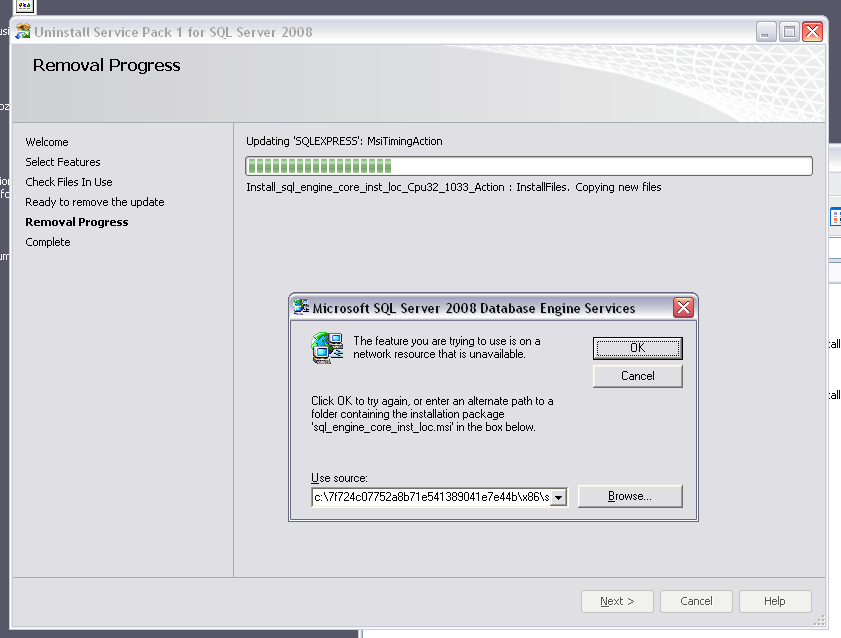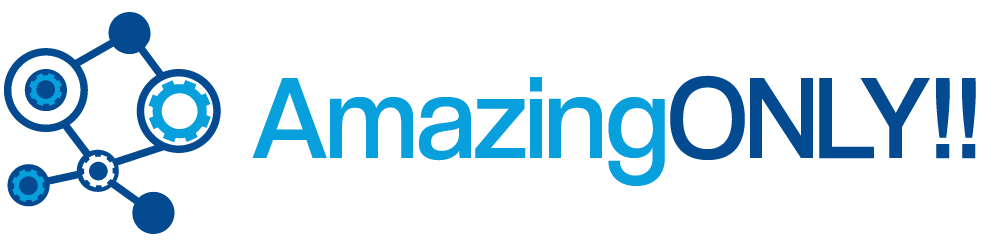Uninstalling a Windows application leaves multiple traces such as abandoned registry keys, configuration files and shared libraries that are no longer used by any application. When you are looking for a perfect solution to your problem, you are typically downloading and testing dozens of different applications distributed on the try-before-you-buy basis. After you complete your search, you’ll decide on just one application, and will want to remove the other products you’ve tested. But do you realize how much garbage they leave behind even after being ‘completely’ uninstalled?
If you install a comprehensive suite created by a big-name company, you’re getting the best quality software that surely knows how to behave and how to clean up after itself, right? Wrong! Many if not all products leave behind them multiple traces that are more than likely to make your computer behave odd, or even lead to problems that are impossible to predict and hard to resolve.
Want examples? How about a firewall that forgets to remove a system-level driver that filters IP packets? After uninstalling the product, the driver just sits there, doing nothing except slowing down the performance of your PC. Try another one of those firewalls and stack an extra system-level driver on top, and you’ll get connectivity problems that are very hard to resolve if you’re not an experienced system administrator.
Did you use any tools to make backups of your CDs and DVDs? There’s a bunch of tools on the market that shamelessly leave behind the drivers they use to access the disks directly, and, let’s nail it, circumvent their copy protection. Each of these drivers slows down access to optical disks and makes reads and writes less stable. You might get many coasters just because of these extra links in the driver chain.
Simple utilities created by small companies and independent software vendors are very likely to leave traces behind in many places on your computer. Being time-limited by their definition, they try to hide information about their installation date and usage in obscure places, making it deliberately difficult to trace and clean up. There’s nothing wrong with protecting intellectual property, but what if you test a bunch of applications, and decide on a single app to do the job? Do you really have to bring all the garbage in house in order to buy just one tool?
If you start thinking that the only way to keep your computer clean is by not installing anything on it, think again! There’s a great solution to these kind of problems made by ChemTable. Reg Organizer helps you clean sweep your computer and keeps it in pristine clean condition by removing any traces left behind after you uninstall a product.
It works simply, quietly, and with no magic. Reg Organizer makes snapshots of your system before you install an application and immediately after. Comparing the two snapshots discovers all changes that were made to the files on your hard drives and Windows Registry settings. Uninstalling an application in Reg Organizer sweeps your computer pristine clean, allowing for no traces to be left behind on the PC and effectively making it the way it was before you installed the application.
No more abandoned files, no hidden registry settings, and no quirky drivers to harm your PC performance! With Reg Organizer you can try as many tools, utilities and packages as you please without slowing down your PC or littering its hard disk.
Are you a Reg Organizer user already? Open Reg Organizer, open the “Mode” menu, and select “Application Uninstall”. From there you will be able to remove applications and all of their files, registry settings, and other traces, effectively restoring your computer into the state it was in before installing the program.
Not running Reg Organizer yet? Get your free evaluation copy right away at:
http://www.chemtable.com/files/regon.zip
A Perfectly Clean Uninstall