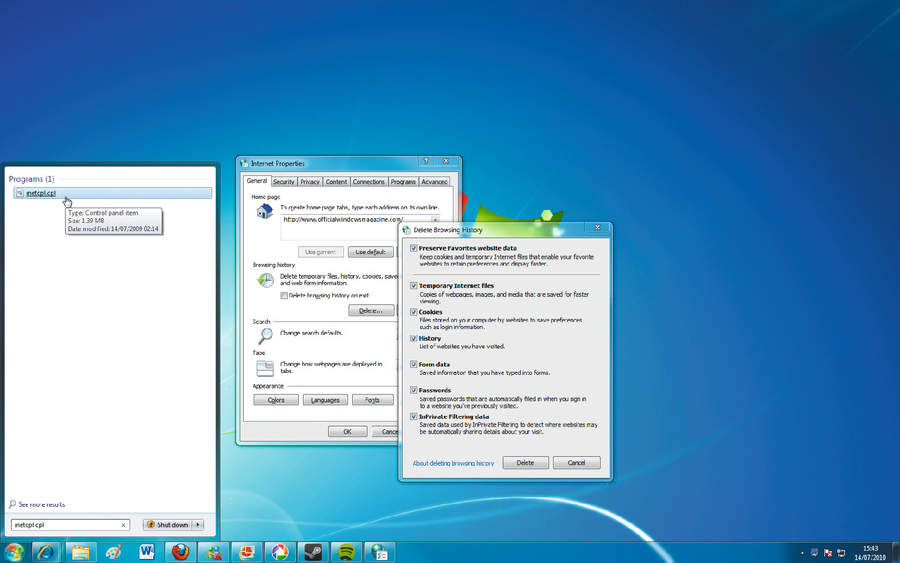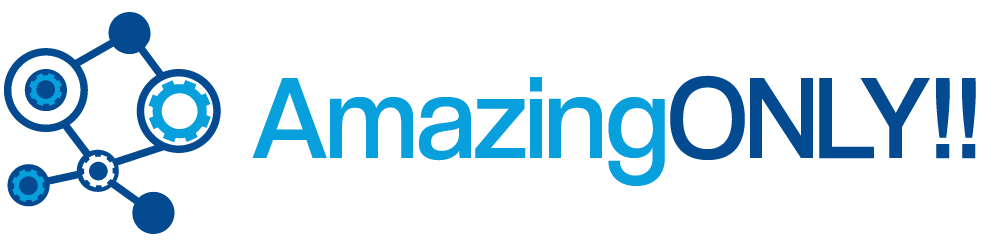Whenever you search the internet, and view files on your computer your operating system is taking note of these operations, and stores them for later. This can be a useful tool for re-tracing your footsteps; but what happens when you don’t want other people to be able to find out where you’ve been.
This may seem a bit technical but it’s really quite simple and useful:
Removing Traces from Windows
– Click “My Computer” on your desktop (Or open up “Windows Explorer”
– Navigate by double click to: “C Drive” – > “Documents and Settings”
– Next you need to go to double click on whatever username you are logged in as.
– Often times by default folders will be hidden in here. Let’s:
– Go to “Tools” – > “Folder Options…” in the menu bar
– Select the “View” tab
– In the scrollbox select the radio button by “Show hidden files and folders”
– Press “Apply” and then “Ok”
– Double click on “My Recent Documents” and delete everything inside of this folder.
– Next go back a folder and double click on “Local Settings”
– In this folder will be all of the cache and history files that we should have delete in the Internet Explorer instructions above. Let’s double check.
– Delete everything from inside of the “History”, “Temp” and “Temporary Internet Files”.
– Done!
*Note
Use at your own risk – These steps are to be used as a guide, and have been proved effective under normal scenarios. Paul Ryan is not responsible for any malfunction or any other problems that occur from this tutorial. They have been tested and work, but in case something goes funny with your current configuration, he is not liable.
—
You may copy this article to use on your ezine provided that all links and biography information is left in tact.
Deleting Browsing traces from windows