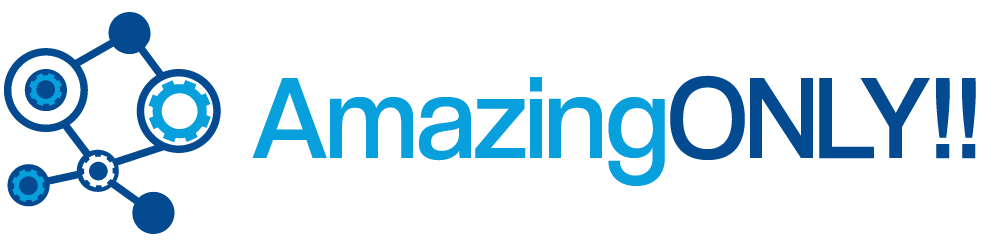Maybe you’ve got the newest, most efficient computer on the market. Or perhaps your laptop is a few years old and wasn’t the best to begin with. Either way, with just a few simple upgrades you can increase your processing speed, lengthen your battery life, and experience high definition audio in your videos, music, and games. Here’s how.
Maybe you’ve got the newest, most efficient computer on the market. Or perhaps your laptop is a few years old and wasn’t the best to begin with. Either way, with just a few simple upgrades you can increase your processing speed, lengthen your battery life, and experience high definition audio in your videos, music, and games. Here’s how.
Add More Battery Life
Depending on the size of your laptop, the brightness of your screen, and the age of the battery, your computer may only be able to spend a limited amount of time unplugged. Short of replacing the battery, there are a few simple tweaks you can make to lengthen its battery life.
- Change your screen display brightness settings. The brighter your screen is, the more battery power it uses – not to mention the damage to your eyesight. Reducing the screen brightness, even just a little, can reduce the load on your battery. Take care not to dim the screen so much that you can’t read the display.
- Change your sleep settings to power down your laptop after 5 or 10 minutes.
- Close, hibernate, or shut down your laptop if you’ll be away from it for more than 10 minutes.
Improve Sound Quality
Just because you’re watching movies or listening to music on your laptop doesn’t mean you have to sacrifice sound quality. Download the free Audio Essentials tool from SRS HD audio. This feature enables you to experience surround-sound quality audio via your media player, internet browser, or streaming program.
- You can create customized sound settings that give you complete control over how your computer’s audio performs, no matter what kind of media you’re listening to.
- Get answers from the experts on other ways you can improve the sound quality of your laptop speakers.
Uninstall Useless Programs
When you purchase a PC or laptop, it usually comes equipped with a wide variety of software programs. Some of them – Microsoft Office, Adobe Reader, et cetera – are programs that you use frequently and need to remain installed.
However, for whatever reason, your computer will also come with a number of programs that you have never used and never will use. Why let them sit there taking up valuable space on your hard drive for no reason?
- Navigate to your PC’s Control Panel window, then “Programs and Features.” If you have your Control Panel on category view, you can click directly on “Uninstall a program.” Look through the program list and follow the directions on the screen to remove games, features, and programs you don’t plan to use.
Get a New Browser
If your computer came with Windows, it also came with Internet Explorer. But is that the best internet browser out there? The number of Internet Explorer users is decreasing as new competitors enter the market. The first real contender against IE was Mozilla Firefox, which still has a significant fanbase. Google’s response to the competition was the creation of Chrome.
- Each of these browsers has its advantages and disadvantages. IE is known to be less than effective against viruses and popups, whereas some websites aren’t optimized for use with Chrome or Firefox (Digital Trends). Try out a new browser and see if it works for you.
With just a few minor changes that don’t cost a dime, you can improve the performance of your laptop, battery, and speakers.